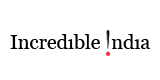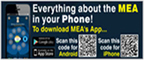Viewing Information for Various File Formats
This website includes some content that is available in non-HTML format. They might not be visible properly if your browser does not have the required plug-ins.
For example, Acrobat Reader software is required to view Adobe Acrobat PDF files. If you do not have this software installed on your computer, you can download it for free. The following table lists some plug-ins that you will require.
Screen Reader Access
The Consulate General of India, Milan, Italy website complies with World Wide Web Consortium (W3C) Web Content Accessibility Guidelines (WCAG) 2.0 level AA. This will enable people with visual impairments access the website using assistive technologies, such as screen readers. The information of the website is accessible with different screen readers, such as JAWS.
Speech Recognition Support
The information of the website is accessible with different speech recognition software, such as Dragon Naturally Speaking as well as Speech Recognition support available in Windows Vista and Windows 7 operating systems.. This will enable people with mobility impairments, people with visual impairments and senior citizens access the website using assistive technologies, such as speech recognition software.
Using the Search Facility
The Search facility is located at the top right hand corner of all the pages. The Basic Search enables you to search for a website using word OR phrase in site Title OR URL.
What is RSS Feed and how to use it?
RSS (Rich Site Summary) is a format for delivering regularly changing web content. Many news-related sites, weblogs and other online publishers syndicate their content as an RSS Feed to whoever wants it.
RSS solves a problem for people who regularly use the web. It allows you to easily stay informed by retrieving the latest content from the sites you are interested in. You save time by not needing to visit each site individually. You ensure your privacy, by not needing to join each site's email newsletter.
Feed Reader or News Aggregator software allow you to grab the RSS feeds from various sites and display them for you to read and use.
A variety of RSS Readers are available for different platforms. Some popular feed readers include Amphetadesk  (Windows, Linux, Mac), FeedReader
(Windows, Linux, Mac), FeedReader  (Windows), and NewsGator
(Windows), and NewsGator  (Windows - integrates with Outlook). There are also a number of web-based feed readers available. My Yahoo
(Windows - integrates with Outlook). There are also a number of web-based feed readers available. My Yahoo  , Bloglines
, Bloglines  , and Google Reader
, and Google Reader  are popular web-based feed readers.
are popular web-based feed readers.
Once you have your Feed Reader, it is a matter of finding sites that syndicate content and adding their RSS feed to the list of feeds your Feed Reader checks. Many sites display a small icon with the acronyms RSS, XML, or RDF to let you know a feed is available.
Once you pick an RSS feed reader, it is time to subscribe to RSS feeds.
How to Subscribe RSS Feed?
- Follow the instructions of your RSS feed reader. Each RSS feed reader is a little different.
- On a website or blog with a feed, find the RSS icon or button, left click, and see if the RSS Feed has information to help subscribe.
- On a website or blog with a feed, find the RSS icon or button, right click, copy link location, and paste the URL into your RSS feed reader.
- On a website or blog with a feed, find the button for your particular RSS Feed Reader, click and follow instructions.
Sitemap
You can visit Sitemap page to get an overall view of the contents of this site. You can also navigate around the site by clicking on the Sitemap link.
Do you need further help?
If you need further help, please contact us.



 OpenOffice
OpenOffice Adobe Flash Player
Adobe Flash Player Windows Media Player
Windows Media Player